A great-looking remote office is all about elevating the concept of remote work—it shows you can do high-quality, professional work from anywhere. Even if you’re traveling and you have to lead a meeting from your hotel room, you can still make your space look professional on camera. Making an effort to stage your call well says to the person at the other end, “This call is important to me. We’re talking professional to professional.” That’s the core principle behind effective virtual meetings, no matter where you host them.
Your office backdrop is an important part of your remote work environment. A backdrop might be a physical screen placed behind you, or the fixtures and furnishings of your current location.
In this article, I’ll share some tips you can use to set up a great-looking call anywhere.
Looking for a simple, attractive office backdrop you can use anywhere in your home? Get started designing one now.
Creating A Professional Office Backdrop
Keep your office backdrop simple.
The first rule of choosing a backdrop: Always aim for simplicity. Why? Because your colleagues and customers should focus on your words and not be distracted by your setup.
Your backdrop should also demonstrate brand consistency. “Branding” doesn’t necessarily mean adding your logo to everything. Branding includes how people experience you or your products. The consistency of that experience sets the stage for the next encounter. Branding also reminds people of your purpose. A skyscraper view of Los Angeles or a reprint of Dr. Who’s TARDIS might be an interesting conversation starter, but won’t serve your business purpose.
With that in mind, aim for a clean, uncontroversial look, such as bookcases, a brick wall, or even an image of an empty conference room.
Pick a pop-up or other purpose-made banner.
Consider a portable office backdrop. Anyvoo backdrops are easy and quick to set up, and have a clean look that promotes consistency and even lighting. There’s even a travel frame available that dismantles for easy packing.
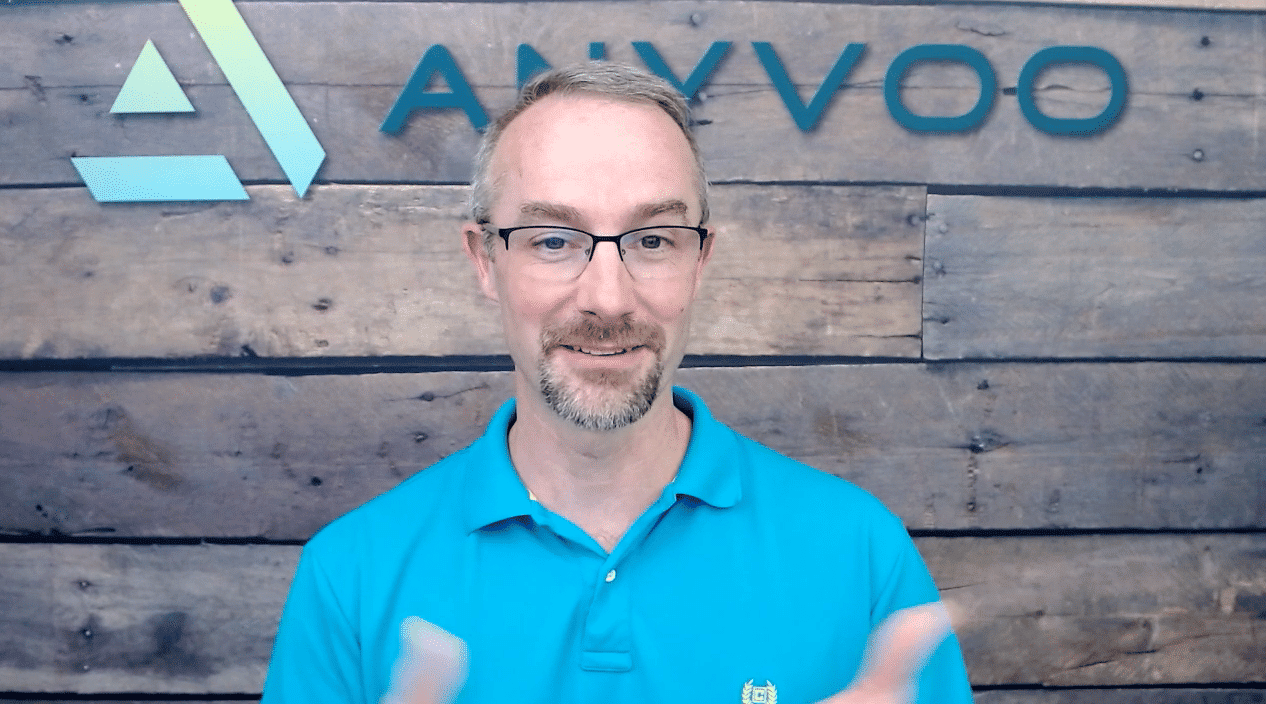
Set up in a (real) conference room.
For particularly important meetings, consider going to the conference center of your condo or community. If you’re on the road, your hotel might have one. Sometimes, a conference table and white walls are simply the best choice.
Things To Avoid As Office BackdropsNo matter where you meet, especially for critical calls, avoid certain backgrounds:
|
Making The Best Use Of Camera, Lighting, & Position
You can get even more visual benefit from your office backdrop when you judiciously use your camera, lighting, and positioning.
Work the camera.
If you use a built-in camera, put the laptop on a stand to bring the camera to eye-level. That way, you appear to look directly at your audience. When a computer is tilted up from a desk or table, it emphasizes that the discussion isn’t person-to-person. Besides being an unflattering angle for almost everyone, it’s also a weird perspective. Positioning the camera at eye level also improves the ergonomics. Looking down stresses your neck and back. You’ll feel less tired at the end of a day packed with web meetings if your camera is elevated.
If you participate in many virtual meetings, invest in a quality external web camera. External cameras produce cleaner images. In addition, external cameras offer the flexibility to adjust the camera to get picture perfection.
Position yourself in the center of the screen.
Laptop cameras and most webcams focus on the center, and not as well on the picture edges. In addition, don’t be afraid to stand in front of the company name and logo. The people you’re meeting with should already know who you are when they set the meeting.
Light up the call.
External lights add depth and clarity to your virtual meeting stage. Use them to fill in shadows. If you don’t have dedicated webinar lighting, always make sure the light source is on the other side of the camera from you. If there’s an overhead light directly above you, shut it off to avoid shadows; if it’s overhead and slightly in front of you, turn it on.
Use an external mouse and keyboard.
With your laptop on a stand, how do you type without being noisy and leaning awkwardly into the camera? With an external keyboard and mouse. These external devices also help you to work more discreetly while you listen and talk. They don’t have to be expensive—buy what suits your taste.
Speak clearly and listen well.
Use small, discrete earbuds to eliminate feedback from the built-in speakers and help you hear more clearly. If your meeting area produces echoes or sound distortions, consider a flexible microphone that you set outside the camera view. Finally, invest in an ergonomic chair that helps you be seen and heard at your best.
Camera-test before your close-up.
Wherever you’re meeting, turn on your camera before you get on a call and take a look at the setting. Make sure there’s nothing odd or embarrassing in the background.
Get a simple, consistent office backdrop from Anyvoo.
You may not think so, but you are being judged on video calls. It’s up to you to create a setting that leads to a positive judgment.
The best way to create a professional environment in video meetings is to simplify your home office background as much as possible. To ensure the best presentation during your calls, check out the Anyvoo Voodrop. It’s designed specifically for video calls from your home, and it’s size, easy setup, and design options give you total control of your background no matter what else is happening in your space. And Voodrops are completely customizable. You can add your brand logo and use any background image you like—whatever best reflects your personality, your business, and your brand. Start configuring yours today!

HubSpot’s Custom Virtual Conference Background
Coachnet’s Custom Designed TV Studio Home Backdrop
Basik’s Textured Wall Zoom Background
Verge’s Logo On Brick Background
Rentbridge’s Metal Logo Wood Wall Backdrop
Erin’s Stock Photo Bookshelves Video Backdrop
Bokeh Blur Printed Banner Webcam Background
Sweetwood Creative’s Full Color Corporate Branded Backdrops
National Park’s Step Repeat Logo Backdrop
Customize Your Voodrop
Webcam Backdrop Kit | Painted White Brick
Webcam Backdrop Kit | Old School Wood Plank